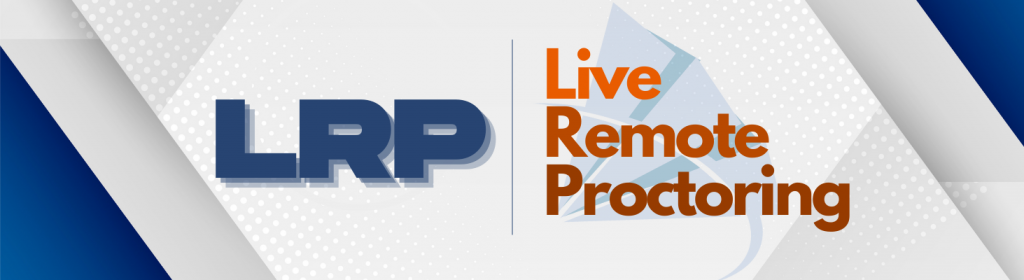
Convenience is Live Remote Proctoring
HPCC offers candidates the option to take an exam through live remote proctoring. LRP is a secure way for a candidate to take an examination outside of the traditional test center utilizing technology to connect with a live professional proctor. LRP allows candidates to choose when and where they take HPCC examinations, making the pursuit of certification more convenient. Live remote proctoring is available through HPCC’s exam partner, PSI.
Do you have what you need for LRP?
System Requirements
- Computer compatibility – PC/MAC (iPad, Chromebook, and other tablets are NOT supported and will not work)
- Operating System (64-bit only) – Windows 10, 11, and macOS 11 (Big Sur), 12 (Monterey), 13 (Ventura)
Not Supported: Windows with Snapdragon, Windows 10s, Windows 10 in S-Mode, and Windows 11 in S-Mode, Windows Education, Windows Enterprise (all versions) - Browser – Google Chrome is the only supported browser Download Google Chrome | Update Google Chrome
- Camera – Capable of a 360-degree scan of the test room and must have an external camera available if using a desktop computer
- Screen Resolution – 1368 x 769 or higher
- Microphone – Must be functional and available for testing
Note: Headphones/earbuds should not be used - Internet connection – Minimum 300 Kbits per second or higher download and upload speed | Test internet speed
Other important information
The Basics
Your success is important to us!
- Complete a system check prior to your scheduled exam.
- Log-in from the comfort of your home, office, or testing environment at your assigned time.
- Complete a 360-degree room scan of your testing environment and work area.
- Show your government-issued ID (military ID is not accepted for LRP)
- It is highly recommended that you use a personal computer that has not been issued by your employer or organization. Firewalls and security settings from employer-issued computers may prevent the PSI software from operating properly.
- If you’re using a work computer, you must have administrative rights for the secure download before the exam, and you must be able to disable the firewall for remote access. Please contact your IT administrator prior to your exam to ensure a successful test experience.
- Try to use a personal computer/laptop
- Find a private location (in advance) where you won’t be interrupted – all windows, screens, and mirrors must be covered.
- Have a clean desk
- Use a dependable device with a webcam
- Have a reliable internet connection that you can guarantee for the entirety of the exam.
- While taking the exam, make sure no one else using the internet is streaming.
Issues during the exam
What to expect on the day of your exam
- Contact PSI technical/customer support 833-256-1422
- PSI may ask to access your computer remotely to help resolve technical problems
Frequently Asked Questions
You can test in the convenience of your home, school, or office. Wherever you test, you should be in a private room where you will not be disturbed. No one else is permitted in the room while you are testing.
On the day of the exam, you will be required to run a system check. If your computer does not pass the system check and you are unable to troubleshoot and solve the issue, you will forfeit your exam fee and will be required to reapply to take your exam.
You are required to present valid, government-issued photo identification as part of the check-in process. Your identification must contain your full name and a recent, recognizable photo. Please note: Military identification and credit cards are not accepted for online proctored tests.
Your detailed score report indicating if you were successful or unsuccessful will be emailed within 24 hours.
Yes, you are able to change your exam from in-person to LRP. To update your exam preference, log in to your PSI account. There you will be able to reschedule or cancel your exam. The same process applies when switching from an LRP exam to an in-person exam.
Yes, you may take a break as long as you inform your proctor. The exam timer will not pause during your break and you are not permitted to access personal items. You will be required to show your I.D. and do another room sweep when you return.
No, you are not permitted to have access to any mobile device or other electronic devices, like a smartwatch, other than the laptop or desktop you are taking the test.
Your personally identifiable information is always protected. PSI only has access to the webcam and audio on your computer until you close the online proctoring software application.
If, during a live remote proctoring exam, an online proctor discovers an irregularity, the proctor will issue a major or minor warning to the candidate. A major warning will result in immediate termination of the examination. A candidate may receive up to two minor warnings before the examination is terminated.
Major violations include but are not limited to someone else in the room, explicit behavior, explicit materials, covering the camera, browsing other websites, taking a picture or video of the computer screen, etc.
Minor violations include but are not limited to talking to someone else in the room, the environment changes, improper device placement, looking somewhere else, being out of view of the camera, etc.
